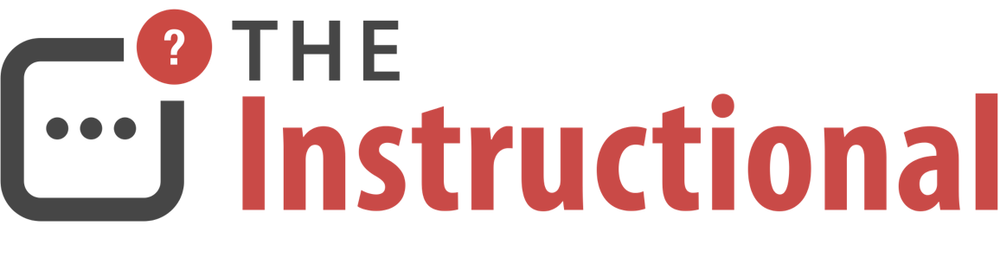The AirPort Express is Apple’s pocket-sized 802.11n wireless router that features AirPlay connectivity via its 3.5mm Analog / Digital audio jack. You can connect it to an existing Hi-Fi or set of speakers and stream audio from any Apple device on your network without having to buy a whole new sound system. Many people (myself included) have taken to using a few of these devices solely as AirPlay receivers that have their wireless functions disabled and connect to an existing network over Ethernet - effectively they’re dumb AirPlay receivers.
Unfortunately, the terribly counterintuitive AirPort Utility app doesn’t make this obvious and, if you bought one with the sole purpose of adding AirPlay functionality to a Hi-Fi via Ethernet, it gives the impression that it isn’t possible as it must do something related to Wi-Fi. This isn’t the case and by delving into the AirPort Utility app we can configure an AirPort Express to suit our needs.
Prerequisites
It’s assumed that you have an existing network router and Ethernet available in any of the locations you’re wanting to set up an AirPort Express, whether it’s via Ethernet outlets or Powerline network adapters which provide a cheap and efficient way of putting in Ethernet anywhere at home without needing to run any cabling.

I’d recommend having an ethernet cable and, if necessary, a USB or Thunderbolt Ethernet adapter. This is to ensure that if lose any wireless connectivity, you can easily restore it by connecting directly to your network rather than restoring anything to factory settings.
AirPort Utility
Apple’s current incarnation of AirPort Utility is a shadow of its former self and, whilst it doesn’t necessarily remove any functionality, it has made it much harder to configure. This is due to the initial setup it runs through when configuring a new (or recently restored) AirPort base station for the first time. Instead of offering the complete setup to begin with, AirPort Utility provides three basic scenarios of using the AirPort base station.
AirPort Utility for Mac and iOS are near-identical and both can be used.

Create a new network
Set up the Airport base station to create a new wireless network.
Add to an existing network
Either extend an existing wireless network or have the AirPort base station join an existing one. If you were going to use an AirPort Express as an AirPlay receiver for a Hi-Fi that isn’t within reach of an Ethernet cable, this would be the option you choose.
Replace an existing device
Copy the settings off a current Apple base station that you might be upgrading or a non-Apple one. It will still attempt to create a new wireless network.
If You’re Setting up a New AirPort Express
From these examples, you’d be forgiven for thinking that an AirPort Express must use some sort of wireless connectivity, whether it’s creating a new network or joining one. Unfortunately, this is the fault of AirPort Utility as one of these options must be chosen before we can get into the more advanced options and configure it more appropriately.
If you’re configuring an AirPort Express from scratch, select the first option to Create a new network. Enter whatever information you wish into AirPort Utility as you’ll be creating a wireless network for all of five minutes before it’s disabled.
Bridge Mode
The next step is to disable the AirPort Express base station’s Router Mode which is located under the Network tab. By default, it will try and act as a network router which is something you don’t want it to do as there’s already one in place. Instead, disable it completely by selecting Off (Bridge Mode).
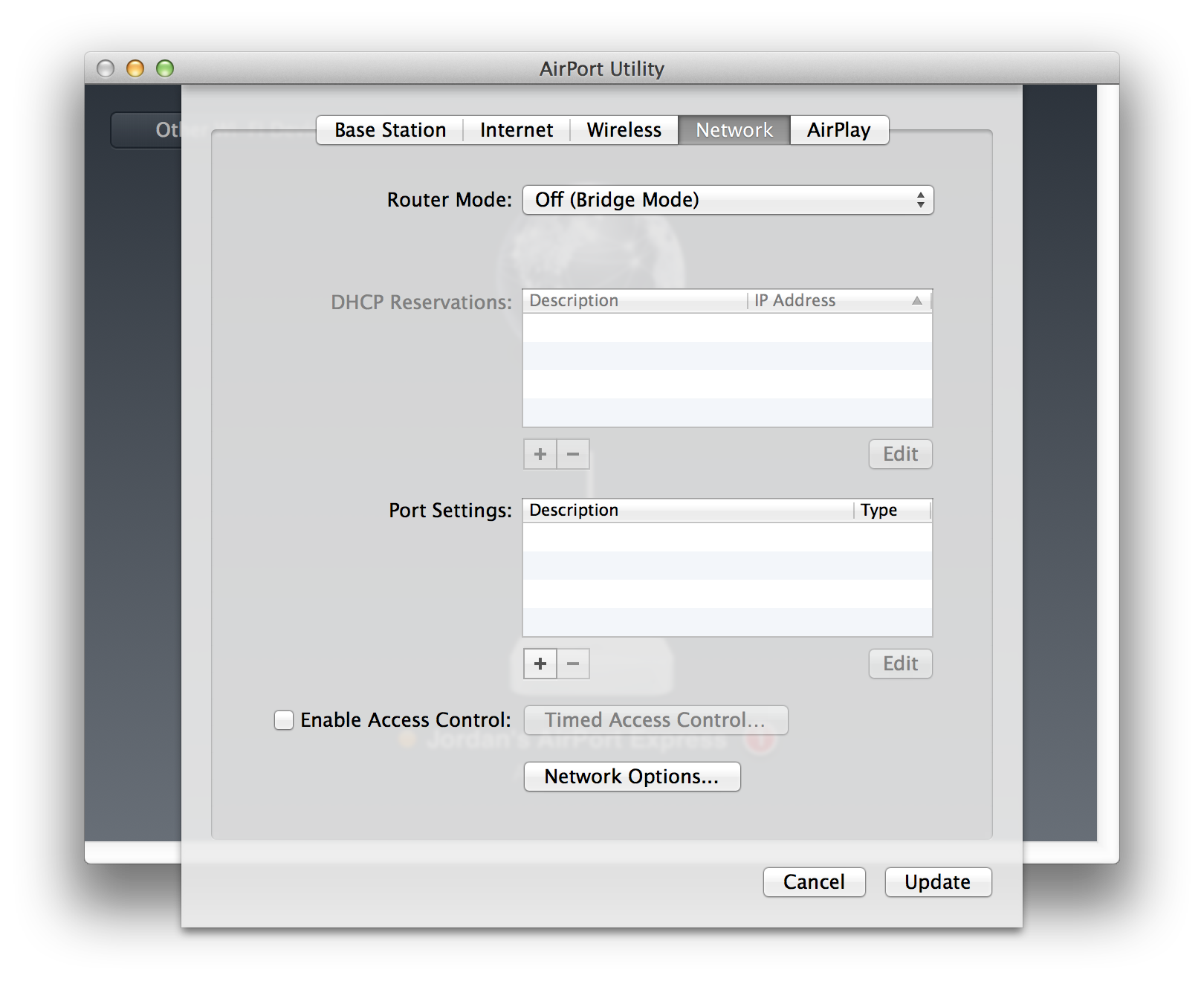
Instead of routing network traffic and distributing IP addresses, the AirPort Express will simply get all its information from your existing router.
Disabling the Wireless Network
Head to the Wireless tab and disable the AirPort Express base station’s wireless capabilities by change its option to Off.

AirPlay
Finally, make sure to configure the AirPlay options and and specify a suitable Speaker Name and, if necessary, password.

Saving Changes and Connecting via Ethernet
The AirPort Express is now configured as an AirPlay receiver, so go ahead and click Update.
Whilst the AirPort Express reboots, connect it to your existing network via Ethernet. It doesn’t matter which port to use as Bridge Mode turns the WAN port, usually reserved for connecting to a cable modem, into a LAN port. The remaining LAN port can be used as a passthrough for any other device you might need to connect via Ethernet.
Once it’s restarted and connected via Ethernet, you should notice that it is no longer broadcasting a wireless network. What’s more, it should now appear on your existing network as an AirPlay receiver.