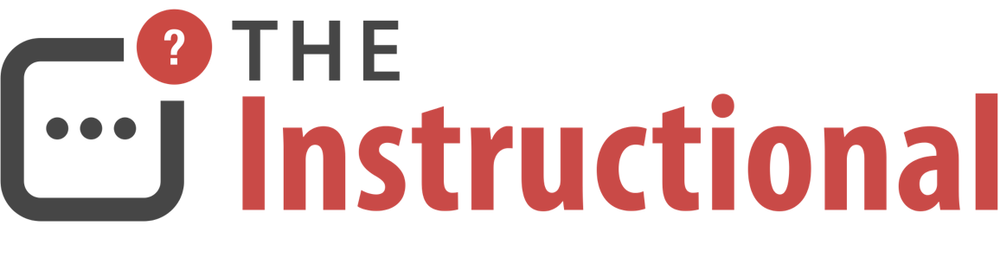With the introduction of iCloud, backing up an iOS device to iTunes doesn't seem all that worthwhile. After all, iCloud backups are wireless, don't require your Mac to be running and will be performed both regularly and automatically. Especially as iOS and iTunes are becoming more separate, the frequency many users are syncing their iOS devices has reduced quite substantially.
iTunes backups still serve an important purpose, not only when dealing with iCloud space constraints, but the ability to encrypt them via iTunes allows for more sensitive information, such as email and login credentials, to be included, something that iCloud backups cannot do.
How Encrypted Backups Work
iTunes offers iOS users the choice of automatically backing up to either iCloud or iTunes. While you cannot automatically back up to both, you can still manually perform backups to iTunes if you'd prefer to use iCloud's over-the-air backup feature.
When backing up to iTunes, you can optionally encrypt the backup which will require a password for it to be used during a restoration. This additional layer of security will allow iOS to include more sensitive information not found in a standard iCloud or iTunes backup, including login details for apps (such as Pocket or Instapaper) and email accounts and other services that may be in use.
While iCloud and non-encrypted iTunes backups provide an easy way for most people to restore their device, it can be a little cumbersome to configure some of the apps that may require logging in again.
A good example on when to use an iTunes encrypted backup is when you've just purchased a brand-new iOS device. By performing an iTunes encrypted backup of the old device and restoring it to the new one, all of your settings and login details will be transferred in a much quicker and easier way.
Setting Up Encrypted Backups
To have iTunes perform an encrypted backup, connect your iOS device to your computer and launch iTunes. Select it from the sidebar (or the top-right if you have the sidebar hidden) and check the box labelled Encrypt local backup.

iTunes will prompt for a new password to be created, one that you will need to keep safe in order to restore from this backups. You can opt to save the password to your Keychain, if required.

You can still keep automatic backups set to iCloud whilst enabling encrypted backups, you don't need to change this option even though it appears that way. Every time you want to perform an encrypted backup, simply click Back Up Now to do so.

iTunes will keep every backup it is asked to perform manually, though only the most recent automatic backup is ever kept. Each backup can be several gigabytes, so be sure to check your Mac will always have enough free space.
Restoring an iOS Device
Restoring from an encrypted backup is no different than restoring from a non-encrypted one, the only difference being the need to enter a password before continuing.

To prevent unauthorised users from wiping your iOS device and claiming it for their own, iOS 7 introduced Activation Lock, requiring Find My iPhone / iPad to be disabled on any iOS device before a restore can be performed. This has to be done on the iOS device and requires knowledge of the iCloud password used. Even if the iOS device is placed into Recovery Mode and forcibly restored, Activation Lock will still be in place.

After disabling Find My iPad, you will be able to specify the backup to restore from, should you have multiple backups available across different devices.

Upon entering the password for the backup (which will be autocompleted if it was stored within Keychain), the iOS device will begin restoring.

Once complete, the iPad will have reverted to the state at which it was when the backup was performed. But, unlike restoring from iCloud or a non-encrypted backup, all of your login credentials for any apps requiring them will have been retained.
Wrapping Up
Encrypted backups are very useful when wanting to reduce as much downtime as possible in the event that an iOS device needs to be restored. Keep in mind that every manual backup you perform it kept, so it is generally advisable to only perform encrypted backups when required, such as during the purchase of a new iOS device or before troubleshooting or making significant changes.