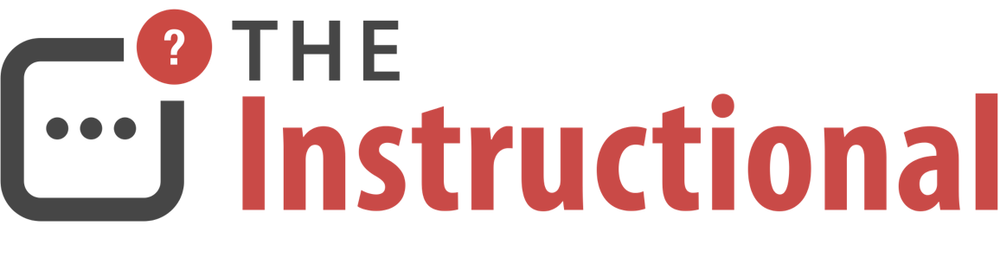For many users, iCloud's Photo Stream is only ever used for its automatic upload and delivery of new photos across all of their iCloud-enabled devices. But Photo Stream offers far more, providing some excellent features that makes sharing photos with friends and family an enjoyable and more personal experience, especially when considered as an alternative to sharing via social networks.
Photo Stream Sharing
Photo Stream allows for photos to be shared to other iCloud users, as well as non-iCloud users, with a feature called, rather unsurprisingly, Photo Stream Sharing.
The feature works by creating Shared Streams, effectively just special albums that you place photos into using either iOS 7, iPhoto or Aperture. Sharing these to other iCloud users allows them to subscribe to the Shared Stream on their own iOS device or Mac, automatically receiving new photos as soon as they're added.
Shared Streams work best with iCloud users as they can also comment on, and like, photos within. Subscribers can also be added and removed at any time, and can even be granted the ability to upload photos to the same Shared Stream, should you allow it.
Shared Streams can also be published to the web, available for viewing by non-iCloud users or those without an Apple device.
Creating Shared Streams in iOS
To create a new Shared Stream, launch the Photos app on an iOS device and select the Shared tab. If you don't have any existing Shared Streams, tap Create New Stream.

The first step is to give the new Shared Stream a name. After this, you can then specify if you'd like to invite any iCloud users to subscribe to it. While it's not immediately obvious, you can simply tap Create without entering any details if you'd prefer to send out invites later on. For now, I'll be sending an invite to Johnny Appleseed.
Now that the Shared Stream has been created, photos can now be added to it. Find some photos that you want to add to the Shared Stream, then tap the Select button and select the photos you wish to add. With some photos selected, tap the Share button and select iCloud from the Share Sheet.

You can then add a comment and select the Shared Stream to send the photos to. If you only have the one Shared Stream, it will be selected automatically.

Rather than create a new Shared Stream as we did before within the Shared tab, you can also create them here. Tapping the Shared Stream name will reveal a menu in which a new Shared Stream can be created.
With the photos selected and added, it's time to customise the Shared Stream.
Shared Stream Options
Tap the Shared tab again and select the Shared Stream that has been created. A new option will appear on the top-right labelled People. This is the menu where we can manage subscribers and enable web access.

Subscribers Can Post
You can grant subscribers the ability to upload photos to the same Shared Stream. For an event such as a family gathering or wedding, everyone with an iPhone would be able to upload photos to the same Shared Stream, providing a great way of collating everyone's favourite photos without having to endure the long-winded process of email photo-swapping.
If you'd prefer subscribers not be able to post photos into the Shared Stream, you can disable the option Subscribers Can Post. Anyone subscribed to the Shared Stream will only be able to view the photos and cannot contribute their own.
Public Website
By default, a Public Website for the Shared Stream is not enabled. Enabling it will create a publicly accessible page at iCloud.com, displaying all of the photos within the Shared Stream.

Although the website is described as "public", only visitors that have the URL will be able to see it, so it is hidden from the rest of the web. Still, if there's anything you'd rather not share then it's best not use this option. Unlike the old MobileMe Gallery that predates iCloud, there isn't an option for password protection. As long as someone has the URL, they can see what has been added.
Notifications
Shared Streams can send a push notification to you when subscribers join, like photos, make comments or add photos of their own. Depending on how many people you add to a Shared Stream, it is sometimes helpful to disable it.

Creating Shared Streams in iPhoto and Aperture
To create a Shared Stream within iPhoto or Aperture, select the photos that you'd like to add to a Shared Stream, click Share, and then select iCloud.

Just like in iOS, you can create a new Shared Stream during this process, as well as specify who to invite, whether subscribers can post and if the Shared Stream will be accessible via the web.

Shared Stream Options
To manage the Shared Stream, such as invite new subscribers or make it accessible via the web, click the Info button within iPhoto. iPhoto will display a sidebar that provides some options to manage the Shared Stream.

For Aperture, click the iCloud menu in the lower-right and select Settings. An overlay provides the same sort of controls as iPhoto and iOS.

Subscribing to a Shared Stream
When invited to a Shared Stream, you'll receive both an email and push notification within iOS and OS X. You'll then have the choice of either accepting or declining the invitation.

Shared Streams that you subscribe will reside within the Shared tab of Photos in iOS, and under the iCloud section within iPhoto and Aperture. They work exactly the same as Shared Streams you create, the only difference being a lack of options.
Commenting and Likes
Shared Streams include a social aspect for iCloud users who subscribe, taking a queue from Facebook by allowing photos to be commented upon and liked. Only subscribers can leave comments or like photos, viewing via the web doesn't support these features.

Viewing Shared Streams With Apple TV
Because the Apple TV includes full support for iCloud's Photo Stream, Shared Streams are fully accessible and it makes for a great viewing experience. You can access Shared Streams are available directly from the iCloud Photos app.

Wrapping Up
Shared Streams builds upon the rather misunderstood Photo Stream feature of iCloud, providing a great way to share photos in a manner that offers more privacy than services such as Facebook.
Only iCloud users that you invite will be able to view and like photos, as well as leave comments. For non-iCloud users, only those who are provided with the URL for the Shared Stream can view them.
The collaborative feature of Shared Streams encourages families and friends to share photos more, keeping them in a central place to make for easy viewing, especially when combined with an Apple TV.